Overview
The Roster and Timesheet application implements states and workflows. Each state represents a point in the roster and timesheet maintenance process, with the workflow transitioning the roster and timesheet throught states.
Various actions cause the transition between states. These include manual actions taken by operators such as editing a roster; together with automated actions. Parameters also control the operation of the workflow.
As a roster or timesheet transitions throughts its states, visual alerts highlight the need to perform an action.
This section describes each of these factors - namely states, transitions, alerts and parameters. - and describes how to configure the roster and timesheets application.
Roster Configuration
This diagram represents the Roster workflow configuration. Each circle represents a state, with the lines between the circles representing a transition between states. A line may represent more than one transition, with each transition on a separate line or separated by a semi-colon. The text in each line contains the name of the transition.
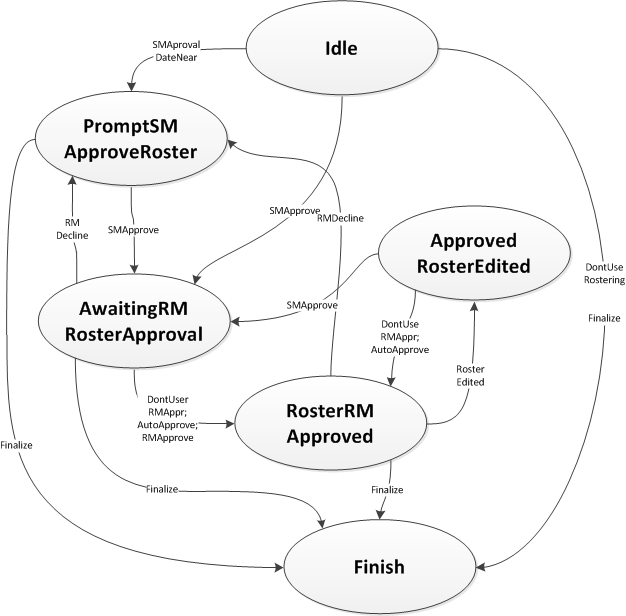
A roster supports the following store alerts as it transitions through its states. The colours represent the actual colours that are used for the alerts in the relevent applications: -
| State | Possible Alert States | Description |
|---|---|---|
| Idle | Blank | There are no alerts in the idle state. |
| PromptSMApproveRoster | Requires Entering / Submitting | Alerts the manager that the roster has passed the date by which a roster must be entered and submitted. |
| DECLINED - Please review and resubmit! | Alerts the manager that the regional manager has declined the roster. Typically the manager would revise the roster and submit it again. | |
| AwaitingRMRosterApproval | Pending Approval. | Indicates to the store manager that they have approved the roster and it is waiting for regional manager approval. |
| RosterRMApproved | Approved. | Indicates the roster has been approved by the regional manager; or that it has been automatically approved because it is either within the allowable tollerance or regional approval is not required. |
| Finish | Blank | The roster has transitioned from one of the states above and retained the alert that was applicable in the previous state. |
| Requires Entering / Submitting | ||
| DECLINED - Please review and resubmit! | ||
| Pending Approval | ||
| Approved |
Transitions from Idle State
A roster is created automatically for each store. When it is created it is placed into its Idle state. The following transitions apply to move the workflows from the Idle state to one or more other states.
| Transition | Destination State | Description |
|---|---|---|
|
SMApproval DateNear |
PromptSM ApproveRoster | The operations parameter Arena_Rostering::SMRosterApprovalTriggerDays defines the number of days prior to the beginning of the work week that the store manager is prompted to define and submit their rosters. If a roster has not been submitted prior to this time, a process will execute this transition to prompt the store manager to enter their roster and submit it. |
| Finalize | Finish | An automated process will finalize all rosters regardless of their state. Typically a roster will never transition to Finish from the Idle state using this transition because the SMApprovalDateNear will transition a roster out of Idle first. However should a configuration error occur, this transition will ensure the roster is Finished. |
| DontUse Rostering | Finish | The operations parameter Arena_Rostering::Enabled determines whether rostering is enabled, or stores simply use the timesheet functions. If disabled all rosters will immediatly transition to the Finish state through this path. |
| SMApprove |
AwaitingRM RosterApproval |
A store manager may enter their roster and submit it for regional approval. The SMApprove transition fires when the manager manually submits their roster for regional approval. |
Transitions from PromptSMApproveRoster State
| Transition | Destination State | Description |
|---|---|---|
|
SMApprove |
AwaitingRM RosterApproval | A store manager may enter their roster and submit it for regional approval. The SMApprove transition fires when the manager manually submits their roster for regional approval. |
| Finalize | Finish | An automated process will finalize all rosters regardless of their state. This transition will execute if the store manager has not submitted their roster for approval prior to this task executing. |
Transitions from AwaitingRMRosterApproval
| Transition | Destination State | Description |
|---|---|---|
|
DontUse RMAppr |
RosterRM Approved | If the operations parameter Arena_Rostering::RequireRMRosterApproval is set to No, rosters are automatically approved. This transition will execute to automatically approve the rosters. |
| AutoApprove | RosterRM Approved | If the operations parameter Arena_Rostering::RMPerformAutoApproval is set to Yes and the variance between actual roster hours and budgeted roster hours is within the Auto Approval Roster Variance parameter defined using Maintain Store Performance Attributes, this transition will execute to automatically approve the roster. |
| RMApprove | RosterRM Approved | A regional manager may manually approve a roster which will cause this transition to execute. |
| RMDecline | PromptSM ApproveRoster | A regional manager may manually decline a roster which will cause this transition to execute. |
| Finalize | Finish | An automated process will finalize all rosters regardless of their state. This transition will execute if the store manager has submitted their roster for approval, and the roster has not been approved by the regional manager either automatically or manually. |
Transition from RosterRMApproved
| Transition | Destination State | Description |
|---|---|---|
| Roster Edited | Approved RosterEdited | A manager may continue to edit a roster that has been approved by a regional manager. This causes the RosterEdited transition to fire. |
| RMDecline | PromptSM ApproveRoster | A regional manager may manually decline a roster even after they have approved it. This will cause this transition to execute. |
| Finalize | Finish | An automated process will finalize all rosters regardless of their state. This transition will execute if the roster has been approved. |
Transitions from ApprovedRosterEdited
This state
| Transition | Destination State | Description |
|---|---|---|
|
DontUse RMAppr |
RosterRM Approved | If the operations parameter Arena_Rostering::RequireRMRosterApproval is set to No, rosters are automatically approved. This transition will execute to automatically approve an approved roster that has been edited. |
| AutoApprove | RosterRM Approved | If the operations parameter Arena_Rostering::RMPerformAutoApproval is set to Yes and the variance between actual roster hours and budgeted roster hours is within the Auto Approval Roster Variance parameter defined using Maintain Store Performance Attributes, this transition will execute to automatically approve an approved roster that has been edited. |
| SMApprove |
AwaitingRM RosterApproval |
The SMApprove transition executes automatically after the prior two transitions have been tested. It automatically transitions the roster to AwaingRMRosterApproval. |
Tasks to Finalize Rosters and Transition then to Timesheets
In the diagram above a Finalize transition moves the roster to its Finish from each other state in the workflow. An automated sql process, timed to execute each week at say 2am at the start of the roster week, performs this transition. It performs two key actions: -
- It copies the roster hours for each store roster to the store timesheet for the week.
- It finalizes the roster for each store.
This script must be executed each week if rostering is enabled (Arena_Rostering::Enabled). This section describes how to configure this script.
Create a Sql Server Agent job to execute the following two scripts at say 2am on the morning at the start of the roster week. The first script, shown below, executes the Arena_CopyRosterToTimesheetForWeek procedure. This procedure will only copy the roster hours for a store to its timesheet if the roster is not already in its Finish state and the current state supports a Finalize transition.
| Transition Code |  Copy Code Copy Code |
|---|---|
declare @d datetime set @d = dateadd(d, datediff(d, 0, getdate()), 0) exec Arena_CopyRostersToTimesheetForWeek @d |
|
This procedure loops through each store and calls the Arena_CopyRosterToTimesheet procedure. This procedure performs the following actions: -
- It sets the store and regional approval of the timesheet to unapproved, and copies the alert status from the roster through to the timesheet. In this way the alert status of the roster (e.g. DECLINED - Pleave review and re-submit!) is retained in the timesheet.
- It deletes any employee data already on the timesheet, but only if the employee is on the roster. If the employee is not on the roster, its data is retained.
- It copies the employe roster and roster adjustment data to the timesheet.
- It executes the Finalize transition to move the roster to
Once the above script is complete, execute the following script to ensure that the Finalize transitions have completed.
| Example Title |  Copy Code Copy Code |
|---|---|
set nocount on declare @current_idx int, @max_idx int, @sk int set @current_idx = 0 declare @s table (idx int identity(1, 1), store_key int) insert into @s (store_key) select store_key from Store where is_retail_location = 'Y' order by reporting_sequence set @max_idx = (select max(idx) from @s) while (@current_idx < @max_idx) begin set @current_idx = @current_idx + 1 set @sk = (select store_key from @s where idx = @current_idx) exec wf_check_transitions_loop_roster_timesheet @sk end |
|
Timesheet Configuration




